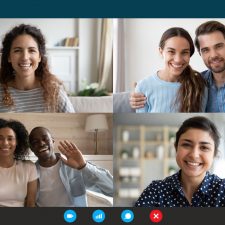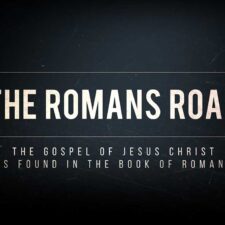Virtual events are NOT going away anytime soon, so we had better get used to them. Many of us have been pushed into the unfamiliar waters of conducting virtual events. While we may be getting bruised egos and skinned knees out of the deal, we also have the uncomfortable opportunity to grow our reach well beyond the walls of our typical efforts.
In this season of virtual summits and webinars, we’ve compiled a checklist and an introductory letter template for your presenters. While having a diverse panel of presenters can bring well-needed variety to your event, having a diverse range of technical prowess and presentation quality on a virtual event can make for a rough experience for producers, presenters and the audience.
IMPORTANT: You will want to test your virtual event platform (Microsoft Teams, Zoom, Cisco Webex, etc.) weeks in advance of the big day. Set up the link early and test with your core event support team first. You may find your core team works through their slides and the event agenda several times before they are ready to open up a couple dry runs to the larger presenter team. This is healthy and preferred. Count on at least four or more dry runs depending upon the size and complexity of your event.
Here is an example of a letter from the event coordinator to the presenters. The virtual presenter checklist follows.
Letter Sample from Event Coordinator
Thank you for agreeing to present at the virtual [name of the event] this [date(s)]!
[Your organization] event staff will be scheduling a time to either record your presentation or schedule your dry run rehearsal, but in the meantime, we have compiled a checklist to help ensure your success as a presenter.
A couple things:
Before Your Dry Run Date
Please work through the Virtual Presenter Checklist below. If you have questions, please contact [name, email and phone number of the event coordinator or speaker handler].
On the Day of Your Dry Run
During your dry run session, event staff will review the Virtual Presenter Checklist below. Please use the same phone, computer and Internet connection you plan on using the day of your presentation. Event staff will ensure you know how the web conferencing software works and will discuss how to interact with the audience and your slides. We will also check the flow of your slides and will work out in advance any speaker/moderator rhythms. If possible, use your dry run rehearsal as your own final content deadline.
We’re looking forward to working with you!
[Your organization] event team [or use the event coordinator’s name here]
VIRTUAL PRESENTER CHECKLIST
Connection & Computer
- Plug directly into your network if you can; WiFi connections can be flaky.
- If you must use WiFi, disconnect all unnecessary devices from your WiFi (i.e. smart TVs, Alexa/Google home, cellular devices, etc.)
- Shut down VPN, email, instant messaging, and any programs NOT being used and reboot your machine.
- Turn off all cell phones and mobile devices.
- If you have two phone lines, make sure that the second line will not be ringing.
- If possible, do not use a speakerphone or cell phone to deliver your presentation.
- Use a modern browser such as Google Chrome, Microsoft Edge or Firefox.
- Close unnecessary browser tabs and pause software updates or backup routines running in the background.
- Get the video call link in advance and test your ability to connect to it.
- If you plan on sharing a movie or audio clip, our first recommendation is: don’t. Streaming such content through a second stream often doesn’t play well. Movies may lag and pixelate, and sound often digitizes and breaks up. If you must share a movie or audio clip, we would encourage you to share the link in advance, or–for longer clips–maybe take a break to have your group review the content and then reconvene your session.
Camera & Lighting
- Adjust web camera position to center yourself leaving a small margin over the top of your head and having both shoulders in the frame.
- Position your camera at or slightly above eye level.
- Use a front-facing light source to ensure the audience can see you clearly and to reduce shadows.
- Avoid back-light (or lights from above) as it creates shadows. Where needed, supplement by putting a lamp or ring light behind your webcam.
Sound & Clarity
- Test your computer’s microphone well in advance. External headphones or microphones often work better and can be a good investment.
- To avoid an echo, make sure to join with your microphone and speaker muted.
- Plug in and turn on or un-mute your earphone, headphone or microphone prior to beginning your presentation.
- Try not to use a speakerphone or cellphone. Speakerphones pick up background noises like rustling papers and squeaking chairs. Cellphones may drop signal, offer fuzzy sound or run out of battery power.
- Before the presentation, moderators may ask you to speak into the microphone so they can test audio levels. Simply speak the same way that you would while giving your presentation.
- Avoid “non-presentation” comments or conversing with anyone else until the moderator signals the recording has stopped. This should be right after your closing comments and releasing the audience.
- If using a lapel microphone, clip to your lapel or tie, or on the outside of your clothing away from any jewelry.
You & Your Environment
- Try to wear solid colors, pastels, medium shades or off-white shirts and blouses. (Pro tip: Darker color clothing tends to offer better contrast.)
- Don’t wear busy, striped or wavy patterns. Some cameras struggle with stark white, stark black, stripes, checkers or other patterns.
- Avoid shiny, loud, noisy or distracting jewelry or accessories.
- Remember: you are not talking to the camera, but rather through the camera. Imagine the audience on the other side.
- Reduce clutter in your background. Is there a way your background can align with the message you want to convey?
- Use neutral and subtle colors in the background to keep the focus on you. Plants, appropriate artwork and bookshelves may add visual variety without competing with you.
- Ensure your background is free of visual distractions such as windows to public areas or other workers.
- Our recommendation is to avoid using virtual backgrounds, due to their ghostly “disappearing body parts” quality. Still, if you feel you must use a virtual background, make sure it is professional, simple and not distracting.
- Make sure you are in a quiet room. Have plans for avoiding interruptions from children, pets, contractors, neighbors, etc.
Your Slides & Timing
- Please use the slide template provided by the event team (if applicable). This will help carry the event look and feel throughout the audience experience.
- You are the presentation, not your slides. Too many words on a slide hurts readability. Slides should be used to bring color or reinforce the idea you are proposing.
- Try to limit to one idea on each slide (one image, one chart, less than 6 bullet points, etc.)
- Your slides are not your handout. If you want to offer a leave-behind or your presentation notes, please provide those to the event coordinators and talk about when that material should be delivered to summit attendees. Usually this will be after you present to avoid competing with your presentation.
- If you wish to protect your copyrighted material, it is your responsibility to inform the organizers of the event in advance.
- Run through your presentation to practice your timing, content and delivery. Please try not to go over your allotted time, but also try not to fall substantially short of your expected time.
Recommended viewing: Please enjoy this TEDx talk “How to avoid death By PowerPoint” by David JP Phillips: https://youtu.be/Iwpi1Lm6dFo
On the Big Day
- Have a printout of all your presentation slides in front of you in case technology fails.
- Have water handy in case your throat becomes dry.
- Be online 30 minutes prior to the start of the webinar.
- Check your posture. Sit up straight or stand for best vocal clarity. Enunciate clearly; avoid shouting or mumbling.
- Make sure to acknowledge your online audience.
- Don’t point or wave to items on the screen and remember not to use references like “as you see over here”, or “right there” – instead refer vocally to the actual item of slide content you are presenting – e.g. “…as you can see on the red bar of the chart” or “as per the third bullet point on the slide”, etc.
- Avoid excessive movement like swaying or pacing.
- Be conscious of your body language and realize that you are being watched continuously by your viewers. (No pressure!)
Fielding Audience Questions
- At the start of your session, your moderator should request that your audience write their questions in the chat field. Once your presentation is complete, the moderator will collect any questions from the chat and present them to you.
- For more tips on moderating events, see our Virtual Event Moderator Checklist.